Toughbook CF-30 MK2 Windows 7 x64 brightness
Short Story
Change the brightness in the bios from “High Brightness” to “Normal Brightness”
Long Story
Like many organizations we try to get as much life out of our mobile equipment as we can. This time around I was working on some Panasonic CF-30 toughbooks, upgrading them to windows 7 64 bit, installing SSDs and adding 8 gigs of ram to them.
When all the upgrades were complete it was like a new laptop! Kudos goes to the great people over to toughwiki for making a great set of instruction for all the drivers I needed.
So with the software installed I’m sent the toughbooks into the field, only to have them come back the next day saying the back-light blinded the drivers at night.
I searched and searched and tried and tried and nothing worked. Forum after forum, walk through after wiki and none of the “solutions” worked to allow either the keyboard or windows to dim the back-light.
We had it sitting on the bench for a while and ended up needing the power outlet that it was plugged into for another project. My co-worker started working on the toughbook again with fresh eyes and that’s when we noticed it. The back-light dimmed when on battery! not only that it was controllable from the keyboard using the function keys! We plugged it back in and sure enough we couldn’t control the back-light. After some more searching with new information we landed at the bios. There is a display setting for high brightness or normal brightness. If its on high brightness the laptop cannot control the brightness level, normal it can be controlled either on battery or off.
VMware Workstation Server not starting “vmware failed to configure the workstation server”
I have been doing some upgrades on my servers at home recently and decided it was time to ditch vmware server 2.0 and upgrade to workstation 8 (due to hardware limitations I’m not going esxi just yet)
I installed workstation and was going to start the shared VMs section of preferences. This would allow me to start VMs on the Server start (instead of having to start them manually)
I configured a free port (7443) for the sharing server to run but it would not start. I kept getting this error “vmware failed to configure the workstation server”. I did some googling and found a few solutions referencing changing a xml file, or removing it all together. All of the (very few) solutions I came across just wouldn’t fix the problem! I even found a few walkthroughs on enabling logging to see if something jumped out in the log, nothing.
I had to fall back on my IT skills and look at the problem with fresh eyes. I checked windows services and sure enough there is a service called “VMware Workstation Server” that wasn’t started. I tried to manually start it, but it returned an error saying that one of the dependencies has failed on start up.
I opened up event viewer and sure enough there was an error with a dependency not starting. The culprit was the VMware USB Arbitrator service! I did some searching on a fix from vmware and found this page http://kb.vmware.com/selfservice/microsites/search.do?language=en_US&cmd=displayKC&externalId=2043656 . The solution was to
- Launch a command prompt on the host machine using an Administrator account.
- Run this command:
- In a 32-bit host operating system:
"C:\Program Files\VMware\VMware Workstation\vnetlib.exe" -- install hcmonIn a 64-bit host operating system:
"C:\Program Files (x86)\VMware\VMware Workstation\vnetlib64.exe" -- install hcmon
- In a 32-bit host operating system:
- Open the Windows service console and start the service manually. The service should now start successfully.
Now off to enjoy some linked clone goodness
Troubleshoting DDNS with zoneedit and nslookup
 Today I was playing around with some remote services I installed on a server at home. While using the software, I stared getting connection errors. I opened up CMD and did a ping of my ddns hostname. Sure enough I received a wrong IP address. Now I have ran into a similar issue with zoneedit before when my IP address would renew with my ISP. It might take a few minutes but DNS is eventually updated and everything would be working again. This time though I wasn’t getting an IP from the range of my current ISP (lets say 172.x.x.x), I was getting an IP address from the range of my old ISP (142.x.x.x).
Today I was playing around with some remote services I installed on a server at home. While using the software, I stared getting connection errors. I opened up CMD and did a ping of my ddns hostname. Sure enough I received a wrong IP address. Now I have ran into a similar issue with zoneedit before when my IP address would renew with my ISP. It might take a few minutes but DNS is eventually updated and everything would be working again. This time though I wasn’t getting an IP from the range of my current ISP (lets say 172.x.x.x), I was getting an IP address from the range of my old ISP (142.x.x.x).
So after a few “What the hell is going on here?” ‘s I started going through scenarios. Was the DNS server at work to fault? or perhaps the ISP DNS server? Perhaps it was zoneedit reporting incorrect IPs?
First off I checked my zoneedit account. After logging in I found that all my ddns records were up to date with a 172.x.x.x IP, so that ruled zoneedit out.
Next I opened up CMD and ran nslookup. Now nslookup is a pretty handy tool for those who havn’t used it. Microsoft’s discription of the tool is “Nslookup.exe is a command-line administrative tool for testing and troubleshooting DNS servers” (http://support.microsoft.com/kb/200525).
I started with typing my domain name into the nslookup prompt. Lone behold my correct IP (172.x.x.x) was resolving. Hold on a second…. I opened another CMD window and pinged my dns address. Sure enough it resolved the proper IP (127.x.x.x). Always love problems that fix themselves!
Sadly this wasn’t to be the case for long. I started up the software again but after a while I stared getting disconnects. “That was too easy” I thought as I pinged my ddns hostname and sure enough it was showing up as 142.x.x.x.
This time I jumped right into nslookup and this time my ddns hostname was resolving to 142.x.x.x. So I typed in lserver to get a list of the DNS servers my PC is using to resolve IP addresses. I then typed in lserver 192.x.x.x (the ip of my first DNS server) and tried resolving my dns name, same 142.x.x.x IP. I went through the list and got the same IP each time. I then typed in lserver 8.8.8.8 (google’s publicly available DNS server) and tried resolving my ddns name, and I got my 172.x.x.x IP.
So now I though it was a local dns problem. I changed the order of my dns servers to include google as first reference and went back to my software. After a little while longer though more disconnects!
Back to nslookup and sure enough setting lserver 8.8.8.8 and then typing in my ddns name was returning the dreaded 142.x.x.x! The only thing I could think of now was to go back to zoneedit.
Zoneedit uses 2 name servers with your account for redundancy. I set lserver server1.zoneedit.com in nslookup and tried resolving my ddns name and got my correct 172.x.x.x. I then set lserver server2.zoneedit.com and sure enough got back the 142.x.x.x record. I fired up the support page on zoneedit.com and sent in a trouble ticket explaining that server2 was keeping a cached record for my ddns account. Hopefully I get a reply soon!
UPDATE
I did get a reply and zoneedit fixed their server. I did however had to republish my domain on their web portal to update the problem server with the correct information.
Disable the android lock screen password with VPN enabled (stored credentials)
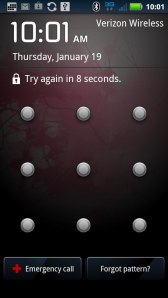 While I was out the other night and playing around on my phone. I started wondering if the Home Automation app I made over the last few months would work over VPN (The home automation back-end is only available through the local network… don’t want joe blow turning my speakers on at 3am!). So I jumped into the Settings of my android phone and then into the VPN section.
While I was out the other night and playing around on my phone. I started wondering if the Home Automation app I made over the last few months would work over VPN (The home automation back-end is only available through the local network… don’t want joe blow turning my speakers on at 3am!). So I jumped into the Settings of my android phone and then into the VPN section.
I was surprised to see that I needed a password protected lock screen to have a VPN account set up. I can understand if you were going to store the password on the phone, but I had planned to type it in when connecting (I really wouldn’t be using it much). So I set up a pattern password and connected to my VPN. The app worked fine!
I put my phone down and later came back to it, but GASP! I had forgotten my pattern. After a few wrong tries the unlock screen had a “Forgot Password” button on the bottom right.
Google’s forgot password function for android phones uses your Google ID and password set up on the phone. If you can produce these credentials your phone will load into the lock screen password setup section. I swiped in the new pattern the first time, then on the confirmation I screwed it up. Instinctively I hit cancel to go back and try it again… But the home screen came up.
I powered off my phone and turned it back on and sure enough I had my old unprotected lock screen back.
So to re-cap,
To Remove a password lock screen with VPN/Stored Credentials on Android
- Set up VPN
- Add pattern unlock screen
- lock phone and swipe the wrong password 3-5 times
- tap “forgot password”
- log in with your Google account
- Cancel on the confirm password
And with that you have stored credentials without a password protected lock screen.
New Job!
No Longer am I a Dealership SysAdmin, I am now an Airport SysAdmin! Thing are just taking off for me 🙂
VMware Fault Tolerance Setup Error
 I was recently tasked with configuring VMware Fault Tolerance on a pair of hosts in our network. I checked out the VMware documentation and followed the steps/best practices but still had a bit of trouble getting FT to work.
I was recently tasked with configuring VMware Fault Tolerance on a pair of hosts in our network. I checked out the VMware documentation and followed the steps/best practices but still had a bit of trouble getting FT to work.
Both hosts showed configured for FT and I could enable FT on the VM, but every time I tried to start the VM it would come back with an error “Could not start the secondary VM“. Checking the details in the “Recent Tasks” window I found the error description, “Virtual machines in the same Fault Tolerance pair cannot be on the same host“. This error description a little boggling as both VM and duplicate were on different servers. At least I had an error that I could research, so off to Google I went!
Sadly, the few articles I did find that referenced this error were very little help. I tried the troubleshooting steps from forum posts (resetting FT, live migrating a VM (and it working successfully), etc) but still got the same error when trying to start the VM. I finally found the solution while testing the FT interfaces on both hosts.
What I decided to do was create a test VM and vSwitch. The vSwitch would be set to my FT vlan (1000) and the test VM (WinXP) would have its nework interface set to the test vSwitch. With a PC on my FT network I tried pinging both of my VM hosts. Sure enough I didn’t receive a reply from either host. So I checked the configuration on the swtiches each host was connected to and found there was no way the two hosts would communicate on vlan 1000. I reconfigured the switches and did my ping test from the test VM, this time successfully. I then started a FT enabled VM and voila, FT worked!
Hopefully this post will save someone a few days of troubleshooting!
Updating Outlook with a PRF
We use a pop based E-mail service so do not have a global address list in Outlook. I recently set up Active Directory as a LDAP based address book and wanted to send the setup to all of my existing clients through login script. I read many articles on how to create a prf, but when I went to import it with outlook.exe /importprf , it kept creating a profile called “Outlook Default Profile” instead of updating the current profile. The problem in the end was that I was typing Outlook.exe /importprf update.prf instead of outlook.exe /importprf c:\update.prf. The importprf command switch requires the full path of the file to work, otherwise it creates a blank profile.
Hope this Helps!
Adventures in PS3 repair
So Ricky’s fat PS3 Black Betty bit the bullet last week, dreaded YLOD. Now as a good network administrator he had a fairly recent backup of his system so he wouldn’t have lost too much if we couldn’t get the system working again. But as techies we had to try and revive his trusted companion.
With a bit of googleing Ricky found a tutorial on how to re-flow the processors and IC’s on a PS3 motherboard (http://playstationlifestyle.net/forums/showthread.php?t=2376). So we got together the necessary supplies and went to town on Black Betty (PS3’s name). Disassembly was no problem at all, much like a laptop. The only concern we had was that the tutorial used a variable heat gun set at 350C, and all we had was a Mastercraft heat gun with a 250C and 450C heat setting. We decided on the 450C and went at it.
After I did the re flow Ricky pasted the processors and we began to reassemble it. Once she was all back together we plugged her in and, DUM DUM DUM, No Power! Now the question was did we burn up the board with the 450C heat setting? or was it something else? With this we went into troubleshooting mode!
We started by tearing Betty back down to her motherboard and carefully put her back together making sure all the ribbon cables and connections were in place. Still no go. To aid our thinking we took a break and made a Tim’s run. Sitting in the parking lot I whipped out My android phone and got back to googling. Not many forum’s described our situation exactly, but some hinted towards the small ribbon cable that goes from the motherboard to the power button board.
When we got back to the ER (Ricky’s basement) we cracked Betty back open again and inspected the ribbon cable. Sure thing there were tiny cracks in the leads that fit in the connectors. We could buy a replacement from ebay, but that would put operation “restore to new PS3” schedule way off track.
I then noticed that the cracks were about half way down the lead and the connector actually didn’t take the full lead in. With nothing to loose I found a pair of scissors and cut off the lead at the point of the cracks. I then put the cable back in place to no avail. Not one to give up too easily I started backing the cable back in the connector and BINGO! We have Power! Seems the connector’s pins are mid way in the connector (now that I think of it that’s where the break was so it makes sense.
With that we called it a night and decided to start operation “restore to new PS3” the next day. With the PS3 backup taking 4 hours we figured the restore would be close to the same. So around 2PM we took the larger drive from the old PS3 and put it in the slim and started the restore on the slim PS3.
Now Ricky is a nice fella and had not only his PS3 backups on his drive, but also a roommates as well. Problem was his roommate had a slim PS3, and no matter which backup we selected, it seems if there is a slim backup on the drive that is what it will restore. The only option we had now was to restore the PS3 backup on Black Betty with the 160gb drive from the slim in it and use the network transfer option on the PS3 to get the data over. it was about 3pm when we started the restore to Betty… and it was about 3am when it finished.
In the end the network transfer worked and the new PS3 is working well. What an Adventure!
Silent Installs
 Recently when doing an upgrade from Windows XP to 7 in our shop, I had to install “viewer” software required by GM. Now GM tried to make it as easy as possible by creating a script on their website that checks for the software and if it isn’t installed will display links for the download and a message along the lines of “your computer needs this, please download it”. It even has a neat Java based downloader (they must be proud of that). Sadly, the neat downloader doesn’t run the installer after you download it. Now I have nothing against car techs but they are the same as any user, “after clicking on the link and the progress bar is gone its installed, right?”
Recently when doing an upgrade from Windows XP to 7 in our shop, I had to install “viewer” software required by GM. Now GM tried to make it as easy as possible by creating a script on their website that checks for the software and if it isn’t installed will display links for the download and a message along the lines of “your computer needs this, please download it”. It even has a neat Java based downloader (they must be proud of that). Sadly, the neat downloader doesn’t run the installer after you download it. Now I have nothing against car techs but they are the same as any user, “after clicking on the link and the progress bar is gone its installed, right?”
Now using an image based install, generally I would have added this viewer software to the image before sending it out to the PCs, but of course this particular software didn’t like being installed then ghosted AT ALL. This left me with walking around to each of the PC’s to install the 3 software packages manually or script it. Now any respecting SysAdmin would have chosen for the scripting option and that is exactly what I did.
So first off I created a security group in our “application install” OU and added the user accounts for the technicians. Next was to create the group policy that would run the install scripts at logon. Now to the scripts!
The first of the “viewer” installs was an msi. so I opened up run and typed in “msiexec /?” to get the command line listing for msi installs. After a quick review I wrote the following script
REM Map G Drive for Installs
net use g: \\domain.name\netlogon\gm_viewers
REM Install Metaweb
if exist “C:\Program Files\Ematek\MetaWeb\MetaWebU.ocx” goto end
xcopy /E /C /Y /I g:\metaweb.msi c:\metaweb.msi
msiexec /i “c:\metaweb.msi” /quiet /passive /norestart
REM Remove G drive
net use g: /d /y
:end
net use g: /d /y
So to break down the script. First thing I did was map the install drive to an unused letter. Next was the “if exist” line of code to check if the program was already installed. If it was the script goes to the :end marker and disconnects the network drive. If it is not there it will run the msiexec /i script with the /quiet /passive /norestart switches. If you want a description of these switches just run msiexec /? in run or command line.
The second installer came down as a self extracting zip file, so I uncompressed the files and it was also a MSI, just a quick change to the first script and I was 2/3 on my way to finishing.
The third installer was to be a bit more problematic. There was no MSI install, but instead a InstallSheild installer. I tried a /s and /silent switch with setup.exe to no avail. So off to Google I went and found a few articles about silent installing InstallSheild software. Seems that /s was the right switch, but the software required an answer file. Luckily there was a handy /r switch that will create an answer file when you run the program. The answer file is stored in c:\windows\setup.iss. All I had to do was copy the setup.iss file to the installation directory and run my script with the /s switch. Below is the script.
REM Map G Drive for Installs
net use g: \\domain.name\netlogon\gm_viewers
REM Install Tiff Viewer
if exist “C:\Program Files\GM\TIFF Viewer Plugin\NPIMGVIE.dll” goto end
xcopy /E /C /Y /I g:\tiffview c:\tiffview
c:\tiffview\setup.exe /s
REM Remove G drive
net use g: /d /y
:end
net use g: /d /y

